If you’ve reached this page, it’s probably because your check scanner’s power button has turned purple instead of its normal blue. When this happens, it’s to indicate that it’s time to clean the scanner.
If you’ve reached this page, it’s probably because your check scanner’s power button has turned purple instead of its normal blue. When this happens, it’s to indicate that it’s time to clean the scanner.
Fortunately, if your scanner has a purple LED light, that means it’s one of our newer models and the cleaning process is very easy. (Older models have a single-color blue light only.)
First, it is not possible to reset the purple light back to blue on its own. Running a cleaning cycle is the ONLY way to change the color back. This is hard-coded into the machine’s firmware so that it is impossible to “miss” a warning because someone reset it some other way.
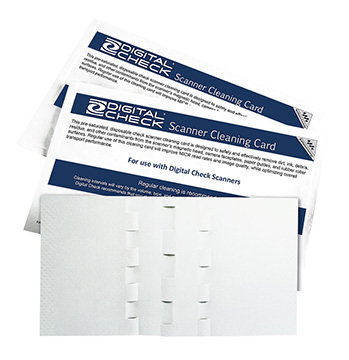
Second, the scanner will operate as usual while the purple light is on. Performance is not restricted or impacted in any way, so don’t panic. It is simply a maintenance indicator. (You may eventually see an impact on performance from accumulated dust and residue buildup if a cleaning is not done, though.)In order to clean the scanner, all you’ll need is a cleaning card. If you don’t have any, they can be purchased directly from Digital Check at store.digitalcheck.com, or from the supplier who sold you the scanner, if applicable.
The automated cleaning process on new SmartSource scanners is simple: Press the purple button three times quickly, and cleaning mode will become active. The purple light will start flashing rapidly to indicate this. Insert the card into the feeder, and the scanner will automatically “scrub” the paper track as shown below. When it’s finished, turn the card upside-down and feed it through again. Repeat several more times until the scanner stops.
When the process is over and the paper track has dried enough to be used again (usually about 90 seconds), the light will return to blue and you can resume using the scanner as normal. That’s it!